
Customer information center
If you are curious about how a service works, you can explore below to see links, FAQs, glossary terms, and other helpful resources.
Find your service below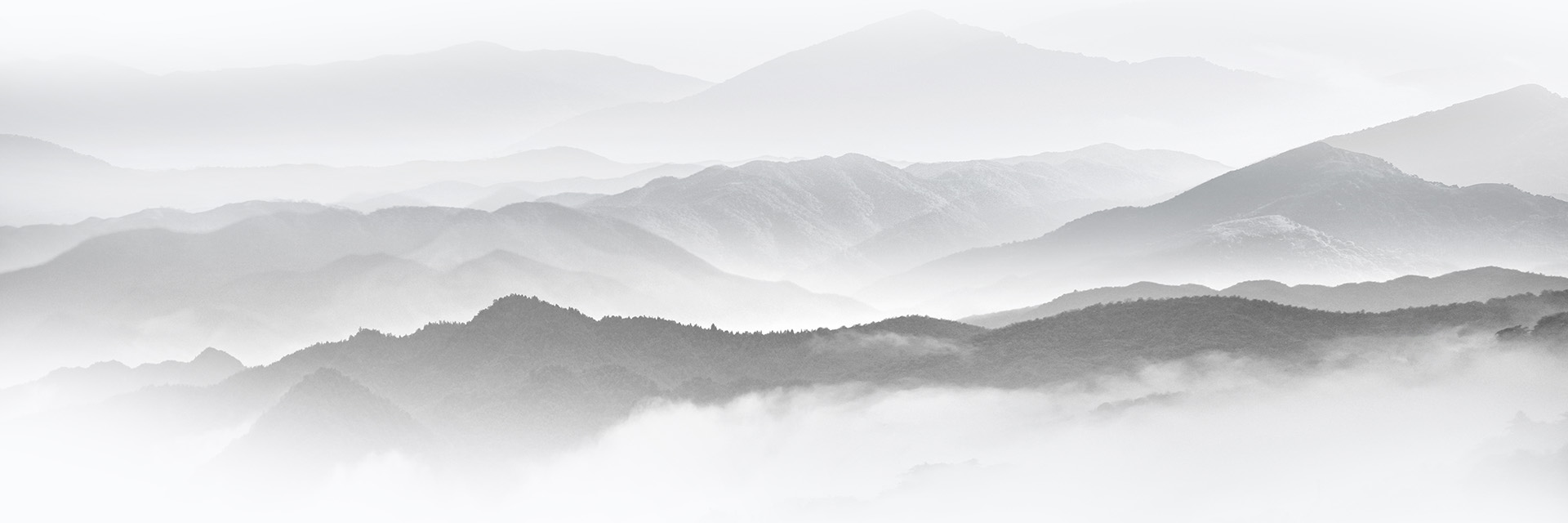
Ever wonder what the most asked NOC questions were for IMDC Customers? Check out our NOC FAQ
Why can I not access the portal? Password resets, portal access questions etc.
- Please make sure you are going to https://imdc.service-now.com/
- If you need a password reset please call or email the NOC at 833-IRM-COLO and imdcsupport@ironmountain.com
- An administrator can also make a password reset request for you.
- If you have questions about navigating the portal itself reach out to your account CSM or CSM@ironmountain.com
How do I put in a visitor access request?
- On the home page in the search field type in visitor request
- Click on “Visitor Access” and enter all the information
- If you have lots to add enter a person then hit add to cart
- Update pertinent information and hit add to cart again
- When you have entered all the folks hit proceed to cart and tickets will be created
What is the status of our package?
- In the portal, you should be able to see a list of active packages.
- Click on the link and see if the package you are looking for is listed.
- If the package is assigned to you you should be able to see it in your ticket queue.
- If you would like to retrieve the package you can change the status to X and note where you are for the delivery.
What are your badging hours?
- Badging hours are listed in the badge request tickets and below.
- Before going to badging hours make sure an administrator on your account has entered a badge request ticket for you. This will either start the background investigation or confirm that your company has a BI attestation letter onfile.
| Data Center Location | Open Badging Hours |
|---|---|
| Amsterdam\AMS-1 | TBD |
| Boston\BOS-1 | Monday – Friday, 8AM – 4PM |
| Boyers\WPA-1 | Monday – Friday, 6AM – 5PM |
| Denver\DEN-1 | Monday – Friday, 7AM – 5PM |
| Kansas City\KCM-1 | TBD |
| London\LON-1 | TBD |
| New Jersey\NJE-1 | Tuesday 9AM – 11AM and Thursday 2PM-4PM |
| Ohio\OHS-1 | Monday – Friday, 8AM-3PM |
| Phoenix\AZP-1 | Monday: 9AM – Noon and Thursday: 1PM – 4PM |
| Phoenix\AZP-2 | TBD |
| Scottsdale\AZS-1 | **Appointment Only** |
| Singapore\SIN-1 | Monday – Friday, 8AM – 5PM |
| Virginia\VA-1 | Monday – Friday, 8AM – 4PM |
What if our company already does background investigations (BI)? Am I exempt from your BI’s? How does the BI process work in general?
- If your company does its own BI’s and they meet our requirements your company can provide an attestation letter (please work with your CSM).
- If your company requirements do not meet these guidelines, please have an administrator on your account submit a Badge Request ticket detailing in the special notes that the user needs a Background Investigation. The badge request ticket initiates the BI process.
- Please review our FAQs for the BI process in the ServiceNow knowledge base.
Once the badge request ticket is entered how do I check the status of my request?
- Once the ticket is entered the requestor and the individual needing the BI will be copied on any notes updated in the ticket.
- If you need an update or one has not been recently put in the ticket reach out to your CSM for a status.
How long does my BI last? If my badge stops working does that mean my BI is expired?
- In all locations except VA and WPA, your BI is good for 5 years. VA and WPA are 3 year BIs.
- If your badge stops working please open a ticket for the access to be checked. There could be an issue with the badge if it is before the three-year timeframe is up.
What do I do if I have a question about my invoices?
- You can reach out to ardatacenters@ironmountain.com for any invoice questions.
- In addition, you can reach out to your CSM or CSM@ironmountain.com.
Can I download a copy of my invoices?
- At this time we do not have the ability to let you download an invoice however this is an enhancement we are diligently working on.
- In the meantime reach out to CSM@ironmountain.com or ardatacenters@ironmountain.com.
What are the descriptions of the individual roles I can assign to users when adding or updating a user profile?
- Administrator – Full control over the account. They can add and remove people from the access list, approve work orders, submit smart hands, cross-connect requests, request accounting statements, and copies of contracts.
- Access Administrator – Allowed to provide and approve physical access to the data center via either email or portal ticket. Any individuals approved for access will be chaperoned to their destination by someone on the access list or an IMDC representative.
- Accounting AP – The individual or email distribution that will receive electronic copies of invoices.
- Cross-connect Admin – This identifies an individual that can order cross connects via the portal.
- Receiving contact – This identifies a member of the customer’s team that should receive package notifications.
- Smart Hands – The individuals on an account that can submit tickets for billable smart hands work.
- Reporting – Individuals with this role can see all company tickets without being an administrator on the account.
- Customer Portal – If this role is checked, the person has the IMDC customer portal access.
- Change Normal – This identifies individuals on the list that receive scheduled maintenance notifications.
- Change Emergency – This identifies individuals on the list that receive emergency maintenance notifications.
- Data Center Access – This box is checked when a CI (physical location) is added to an individual’s profile on the access list by an administrator for the account.
- Background Investigation – This box is checked when an individual has successfully passed a background investigation. If that box is checked a field will then be open for security to enter an expiration date.
- Security Card – This will be filled in if a card is issued to an individual that has passed a background check.
What is your dock receiving hours, are they 24x7? Do I need to notify you of incoming shipments?
- The IMDC docks are open from 7 am to 4 pm. If you know of a shipment coming in at any other time please try to give us advanced notice.
What is included in your Smart Hands offering? Will you login to my gear? Pricing?
- Please see the FAQs about our smart hands offering in the ServiceNow knowledge base.
How can I get a copy of the latest SOC report?
- An administrator on your access list can submit a ticket via the portal to our compliance team for all audit reports that are available.
What audit reports can you provide to me and how do I get copies?
- To make a request for a compliance report an administrator will need to open a ServiceNow compliance ticket. List all of your questions in the special instructions so the Compliance team can review your request and respond appropriately.
Where/How can I submit a cross-connect request?
- You can submit a cross-connect request via the customer portal. The ticket type is located in the Request Services section.
- Please note that you must have the administrator or cross-connect administrator role on your profile to submit a cross-connect request. If you do not have either of these roles please reach out to someone who does so they can submit the request. If you need to make requests like this in the future please reach out to an account administrator to update your profile roles.
- The information you will need to submit the cross-connect ticket are as follows:
- The location the circuit will terminate
- The date the carrier plans to install the circuit
- LOA
- Where the circuit is going to be delivered
- Company name for Circuit Delivery (if different than your company name)
- Circuit ID
- Circuit Type
Iron Mountain reduces risk and cost from unexpected downtime and data loss, by ensuring your data is available and accessible for recovery, wherever and whenever you need it. Outsourcing data storage and disaster recovery with Iron Mountain frees up resources, delivers low-cost, long-term preservation of data and provides consistent tracking and reporting for recovery and compliance purposes. With Iron Mountain's solutions, you can lower costs and prepare for unexpected downtime and disaster.
Customer resources
Contractual information
If you are curious about how a service works, you can explore below to see links:
Cloud services for your data throughout its data lifecycle. If you need help with Iron Cloud Data Protection, Iron Cloud Object Storage and Iron Cloud Secure Offline Storage services, contact the Iron Mountain Service Desk 24/7/365.
Critical issues
For any critical issue, please call 1 (800) 934-3453, select option 4 for Iron Cloud Services and then select the number listed for your specific service.
Non-critical issues
For any non-critical issue, please mail Servicedesk@ironmountain.com and copy ironcloud.support@ironmountain.com and include IronCloud (as one word) in the Subject line to expedite assistance.
Note: Tickets must be opened by the Iron Mountain Service Desk. Do not email Iron Mountain employees directly.
Iron Mountain InSight® is an information management and content services platform that supports a suite of software as a service (SaaS) solutions designed to drive efficiencies in your organization’s most common processes and address industry-specific challenges.
The platform leverages intelligent document processing technology to aggregate and connect physical and digital information, extracting key data out of documents and automating document-centric workflows to help you get to relevant information faster.
Our most common solutions include:
- Digital Mail
- Accounts Payable
- Human Resources
- Patient Data Extraction
- Patient Referral
- Mortgage Post-Closing Managed Service
Security & Compliance
InSight leverages the National Institute of Standards and Technology (NIST) Cyber Security Framework (CSF) as its enterprise security framework and complies with industry standards including but not limited to:
- HIPAA
- FedRAMP/FISMA
- GDPR
- Soc 2 Type II
- And ISO27001
Learn more about security in our InSight security brief
Privacy And Data Protection
We conduct our business and develop services with privacy and security in mind. We collect limited personal data and use it only for legitimate business purposes.
Learn more about privacy and data protection at Iron Mountain.
Solution support contact information
For additional support, please contact:
Worldwide email contact:
insight.support@ironmountain.com
North America
US/Canada: 855.677.7528
Frequently asked questions about insight
Who can access my documents?
Iron Mountain’s Implementation team meets with your organization to learn how your organization wishes to handle documents: by department, floor, individual, etc.
Iron Mountain then sets up your users, user groups and data security rules to ensure that the proper people have access to your information. Post implementation, your administrator users will be able to update your user groups and maintain users.
How does Iron Mountain ensure that only the right users access information?
Data security is paramount to any organization and Iron Mountain makes this easy with metadata based security capabilities. Metadata security rules can be set up by your administrator and assigned to users either at the individual or user group level. This ensures that users are only accessing information they should.
What happens to our physical documents that are digitized by Iron Mountain?
You are able to select from several disposition options for your physical documents:
- Your physical documents can be returned to you
- Your physical documents can be stored in an Iron Mountain record center
- Your physical can be securely shredded
Is my data recoverable in the event of a disaster?
Your data is stored in the cloud for a length of time that is based on your contract and your organization’s retention requirements. The InSight Customer Care team is your main point of contact for disaster recovery assistance.
Since 1951, Iron Mountain has helped thousands of companies to store, manage, and protect their important business records. We offer services to meet a wide range of needs, from offsite storage to comprehensive, compliant records management programs. Our secure facilities, system-driven workflow, and records management portal - Iron Mountain Connect™ - ensure your records are well protected off premises, yet easily accessible when you need them.
Did you know?
Managing your service is easy with Iron Mountain Connect™, our online hub! Place orders, run activity reports, access your inventory data and more — right at your fingertips and available 24/7! With the Iron Mountain Connect hub, you can also enter transmittal data for boxes and files, track recently placed orders and add and maintain users. Already an Iron Mountain Connect user, click the link on the left to explore your options. For more information, or to sign up for Iron Mountain Connect access, contact us at askcustomerservice@ironmountain.com or (800) 934.3453 and we’ll be happy to help!
Customer resources
Contractual information
Iron Mountain's secure shredding services are designed to help mitigate the risk associated with the potential loss or disclosure of sensitive or proprietary data or other information assets. Our secure shredding service includes the materials collection and disposition process for destroying information media via the use of proprietary procedures and commercial grade equipment.
Customer resources
Contractual information
Secure ITAD management system (SMS) tutorial videos
Know where your IT assets are located throughout their journey
SMS Tutorial: Homepage Section and System Navigation
SMS Tutorial: Account Information Section
SMS Tutorial: Ordering Process
SMS Tutorial: Dashboards Section
How onsite media destruction works
1. Generate a service order
2. An Iron Mountain driver will arrive at your company site
3. The service information of each scanned asset (if itemized) is captured in the Iron Mountain's driver's handheld device
4. The assets are then shredded onsite in Iron Mountain's secure Mobile Shredding Unit
5. At the end of the service stop, electronic signatures are requested to acknowledge service completion
6. The asset information will be transmitted to Iron Mountain's database in real time
7. You will receive a certificate of destruction
